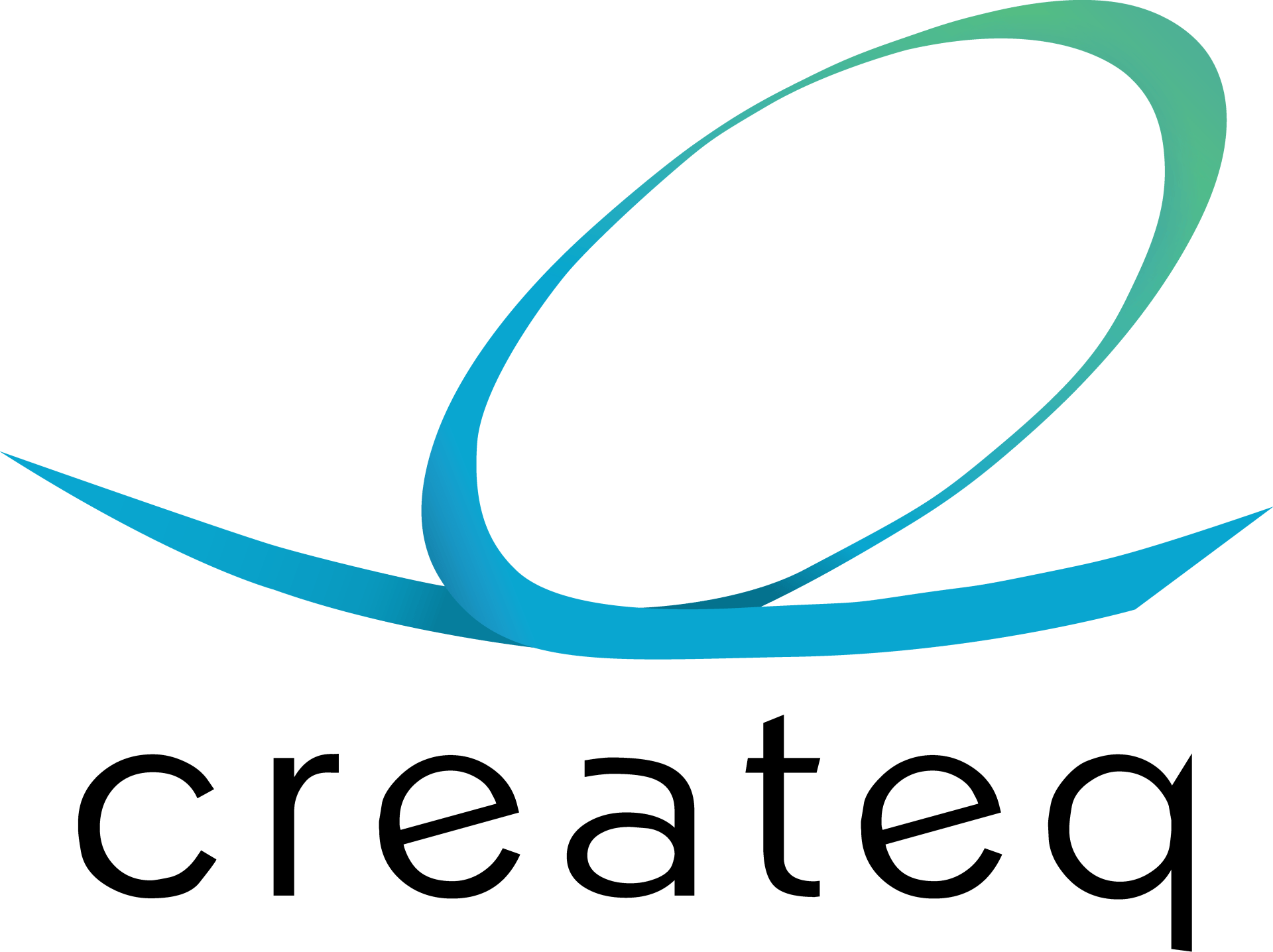JBL SOUNDBAR
Content overview
Step 4:
Download the indicated file
to a USB-drive
HARDWARE VERSION A
(Currys Only)

1. Download the content package that corresponds with the hardware version, soundbar configuration, and language.
2. Save the downloaded ZIP file to your computer and unzip it. You will get a folder named autoplay containing all content files.
3. Copy the entire autoplay folder (including all files and subfolders) to the root of a USB flash drive.
4. Insert the USB flash drive into the 4K30 media player while it is powered on. The auto-update will start automatically. A progress bar will be shown on the TV indicating the copy progress to the media player’s internal memory.
5. When the update is complete, the progress bar will disappear and a video will start playing. Remove the USB flash drive from the media player.
6. Power-cycle the entire demo set (restart it) to ensure the system restarts and is fully functional.
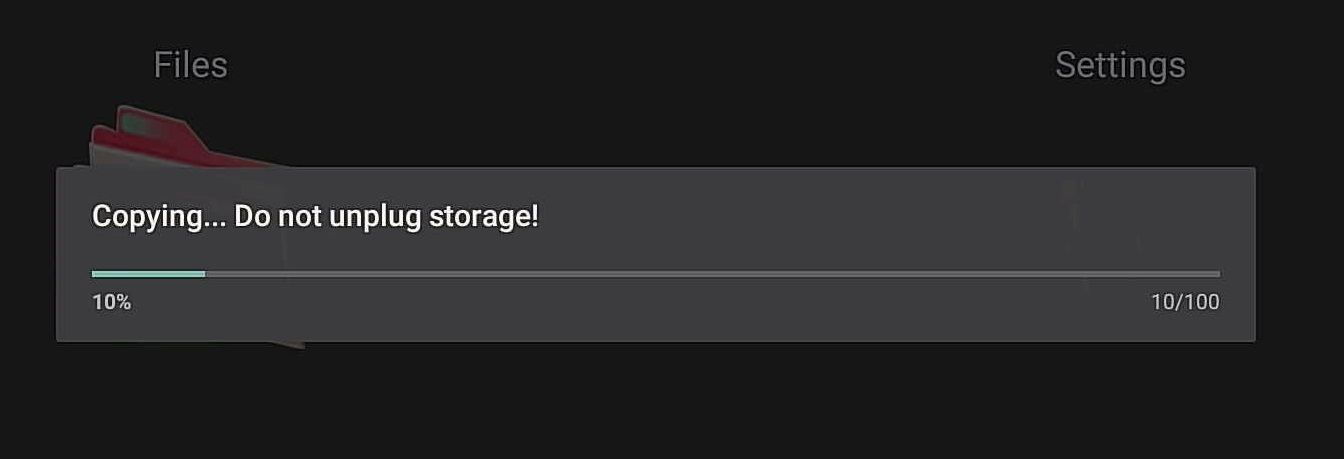

Configuration 1. 1000MK2 - 800MK2 - 500MK2 - 300MK2
| Download File | Hardware Version | Language | Config |
|---|---|---|---|
| A01EN | A | EN | 1. 1000MK2 - 800MK2 - 500MK2 - 300MK2 |
Configuration 4. 1000MK2 - 500MK2 - 300MK2 - 2.0MK2
| Download File | Hardware Version | Language | Config |
|---|---|---|---|
| A04EN | A | EN | 4. 1000MK2 - 500MK2 - 300MK2 - 2.0MK2 |
Configuration 6. 800MK2 - 500MK2 - 300MK2 - 2.1MK2
| Download File | Hardware Version | Language | Config |
|---|---|---|---|
| A06EN | A | EN | 6. 800MK2 - 500MK2 - 300MK - 2.1MK2 |
Configuration 7. 1000MK2 - 800MK2 - 500MK2 - 2.1MK2
| Download File | Hardware Version | Language | Config |
|---|---|---|---|
| A07EN | A | EN | 7. 1000MK2 - 800MK2 - 500MK2 - 2.1MK2 |
Configuration 8. 1300MK2 - 1000MK2 - 800MK2 - 500MK2
| Download File | Hardware Version | Language | Config |
|---|---|---|---|
| A08EN | A | EN | 8. 1300MK2 - 1000MK2 - 800MK2 - 500MK2 |
Configuration 11. 1300MK2 - 800MK2 - 500MK2 - 300MK2
| Download File | Hardware Version | Language | Config |
|---|---|---|---|
| A11EN | A | EN | 11. 1300MK2 - 800MK2 - 500MK2 - 300MK2 |